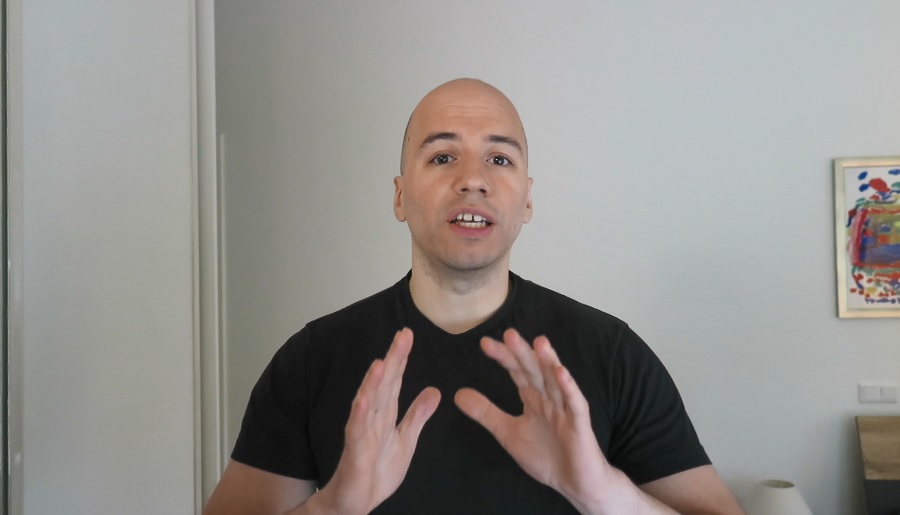Apple’s built-in fingerprint sensor Touch ID made its introduction in 2013 with the advent of the iPhone 5S.
Since then every subsequent iPhone included the Touch ID option till it got replaced with Face ID.
Face ID is Apple’s facial recognition system which made its introduction on the iPhone X in 2017.
Now our fingers are not even required anymore to unlock our phone, showing our faces will suffice.
This of course makes it much easier to unlock your device.
In a previous video I mentioned to change your “simple” passcode into a long easy to remember passcode.
Of course with Touch ID or Face ID enabled, changing your passcode into a complicated one will be of little use.
You will occasionally have to enter your passcode if Touch ID or even Face ID were not able to recognize your finger or face, but this won’t happen all the time.
So for today’s strategy let’s disable Touch ID/Face ID and see if you can leave it disabled for 2 days.
Combine this strategy with the strategy of creating a long passcode, and now you have doubled your friction.
You make it harder now to “just simply” unlock your device.
It’s not that easy anymore and it won’t take just a nanosecond.
It will take you multiple seconds now to unlock your iPhone with your modified passcode.
This gives you time to change your mind, or at least to be clear about your intention.
Are you up for the challenge?
Check the video to learn how to disable Touch ID and Face ID.