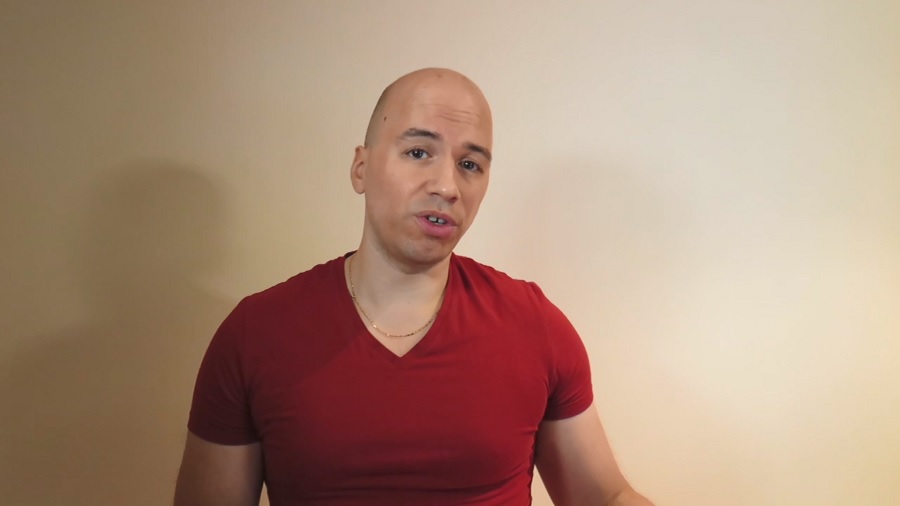Smartphones are marvelous.
Smartphones are fantastic and enhance our lives in such unique ways.
There are so many opportunities for grabs because of our smartphones.
The invention is so phenomenal, that we often get a little bit too excited…
We want to use it all the time!!
If only we would be able to regain control over our smartphone use!
Luckily this is possible, that’s what this website is all about!
We don’t need to put our phones away permanently.
It’s not necessary to live like a Luddite and be busy dodging and hating technology.
What a relief that is!
We just need to use smartphones and their apps more wisely, more effectively.
In case we use an app multiple times a day, we want to know exactly how to use it effectively.
You want to get to the settings for example and check all the available options.
Let’s talk about iPhone’s Mail app and one simple feature: filtering.
When you open the Mail app and you’re in any box like your inbox, you see the filter option at the bottom left corner.
When you tap that symbol with the 3 lines in it, you immediately see in the middle below Filtered By:
When you tap there, you can select specific filters like emails that are Unread or emails that are Flagged.
There are more filter options like Only from VIP or Only Mail With Attachments.
When you tap done, you see the inbox with the filters applied.
When you tap the filter symbol again, the list with all emails returns.
By the way, You find the flag option by tapping the arrow icon at the bottom when you’re in an email message.
So many interesting options can be found in the apps we use the most, it is vital we are aware of those.
So don’t miss out on my videos and blogs to stay updated!