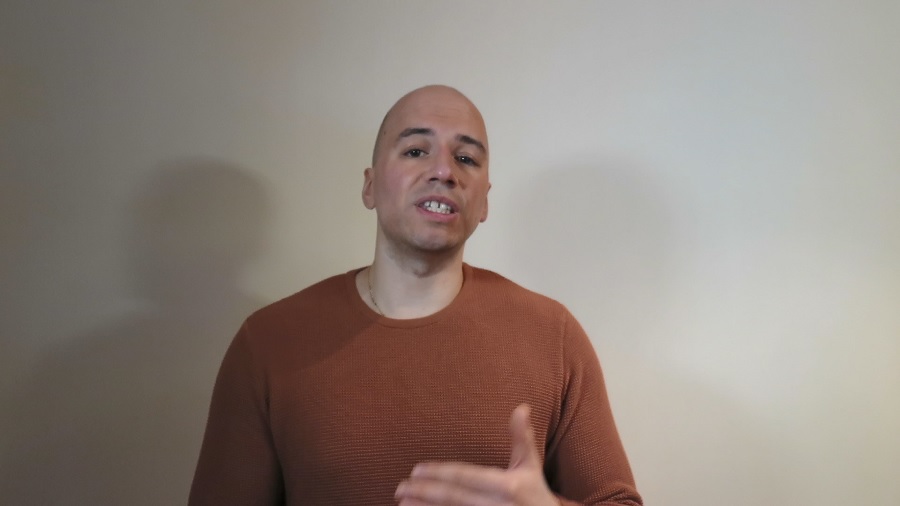Personally, I have dark mode enabled on my iPhone device.
When you enable Dark Mode, the white background changes to a black background and the font color changes from black to white.
In low light conditions, you want to enable this option.
Looking at your screen will be less “painful”.
We all know how we have to squint our eyes when looking at a white screen in a dark environment.
It will be more “comfortable “to look at your screen when Dark Mode is enabled, although you will want to minimize your phone session of course!
All the famous social media apps support the Dark Mode option except for Snapchat.
While Dark Mode works in the Instagram app, you have to enable this option in your device settings.
In the iOS settings, you find dark mode in ‘Display and brightness’.
In the Android settings, you find Dark Theme/Night Mode in ‘Display’.
All the other social media apps (Tik Tok, Twitter, Facebook) contain the Dark Mode feature in their own settings.
Watch the video to find out where to enable Dark Mode in those social media apps.
It is possible to connect the apps’ dark mode feature to the dark mode feature of your smartphone.
This means that Dark Mode will be automatically enabled in e.g. Facebook when Dark Mode in your device is active.
Don’t forget to schedule Dark Mode when possible!
For example, the iPhone contains the option to schedule Dark Mode to Sunset to Sunrise.
Now you won’t have to enable or disable Dark Mode manually anymore.